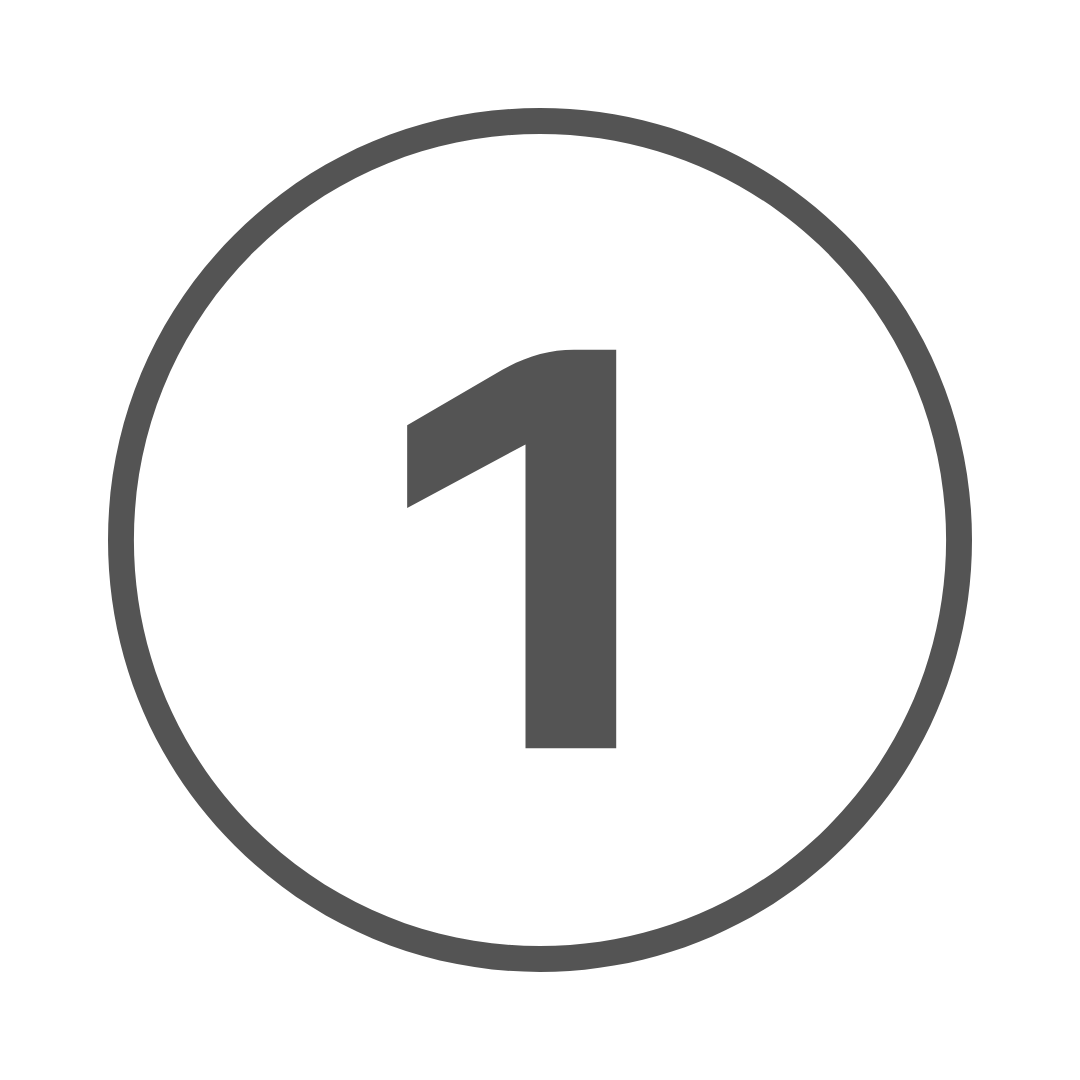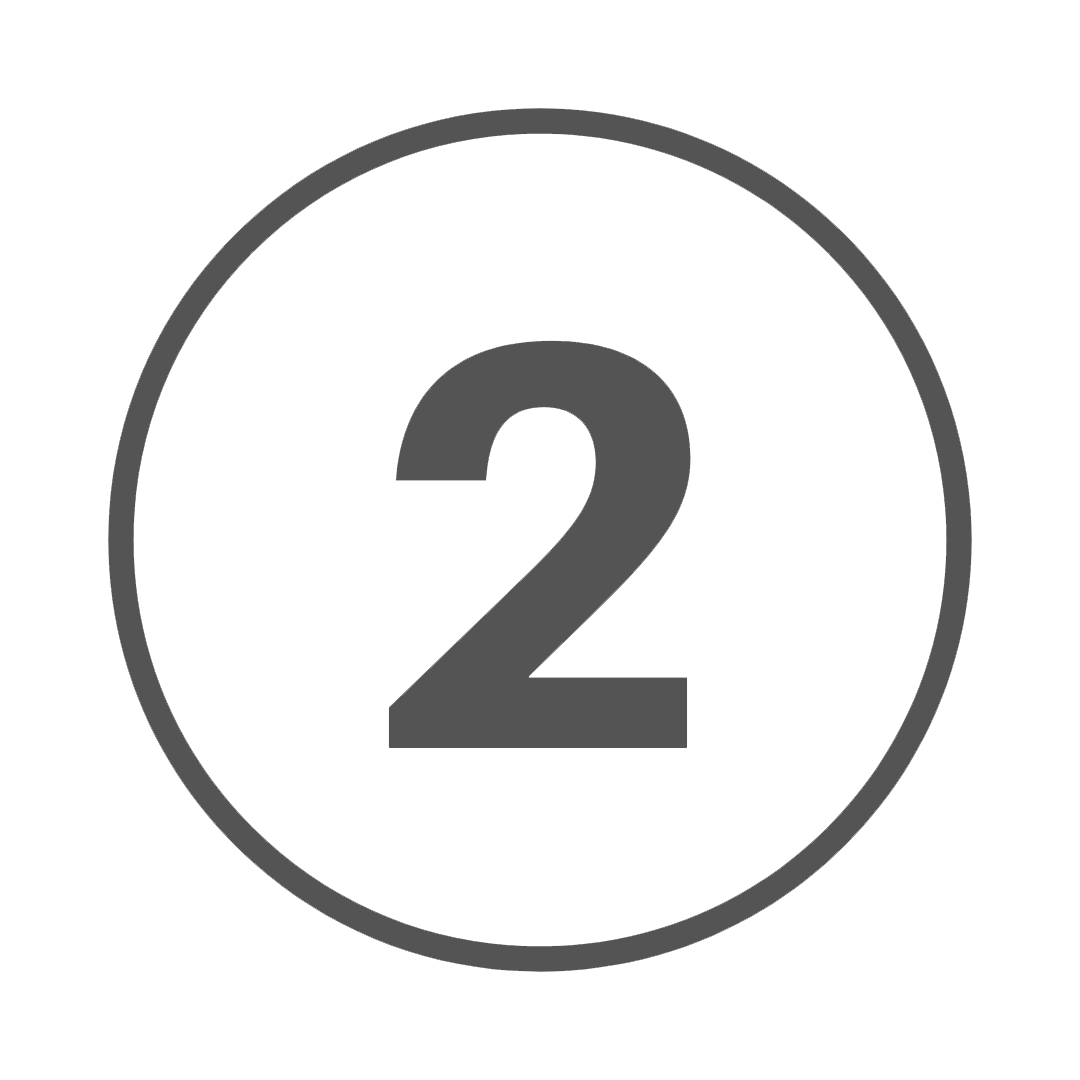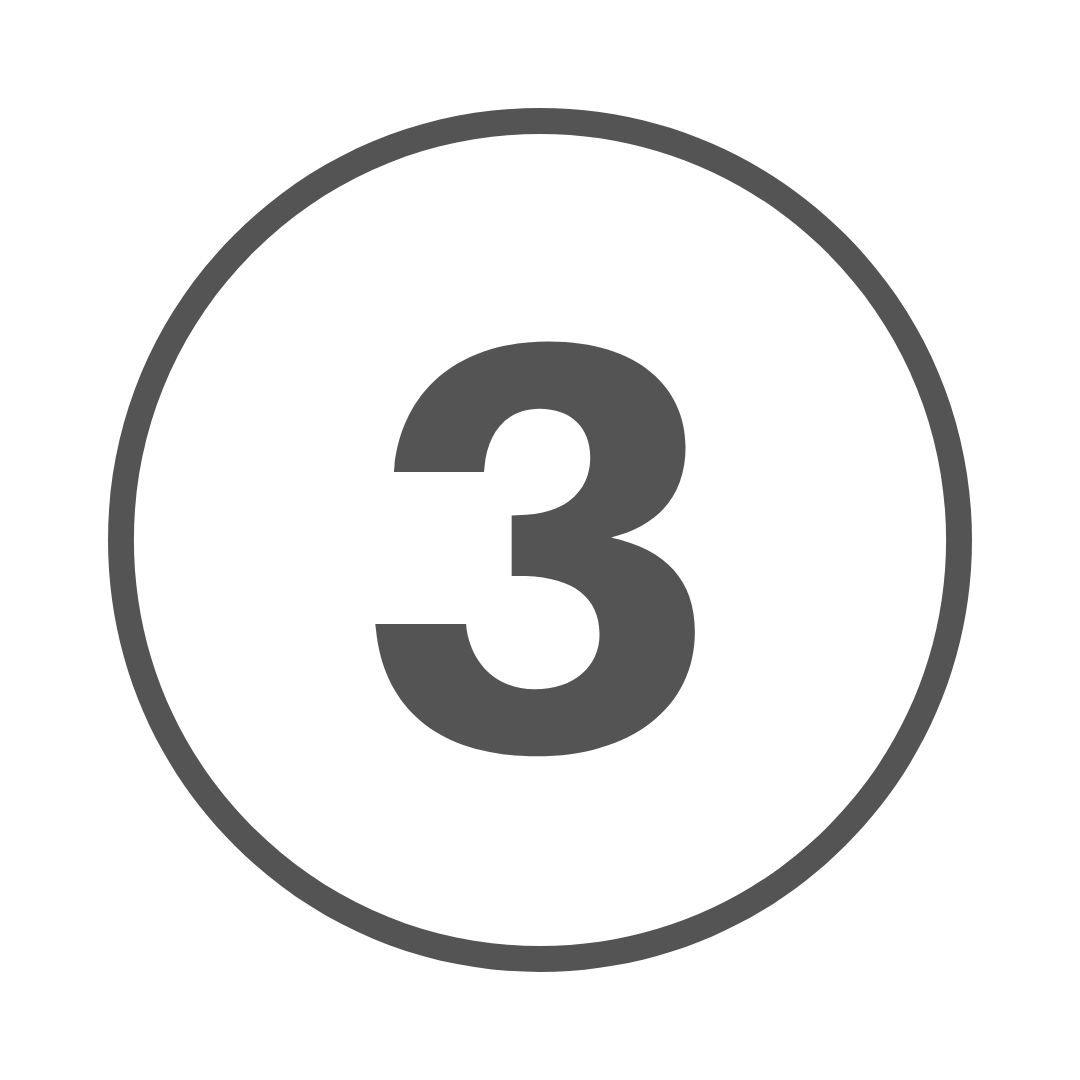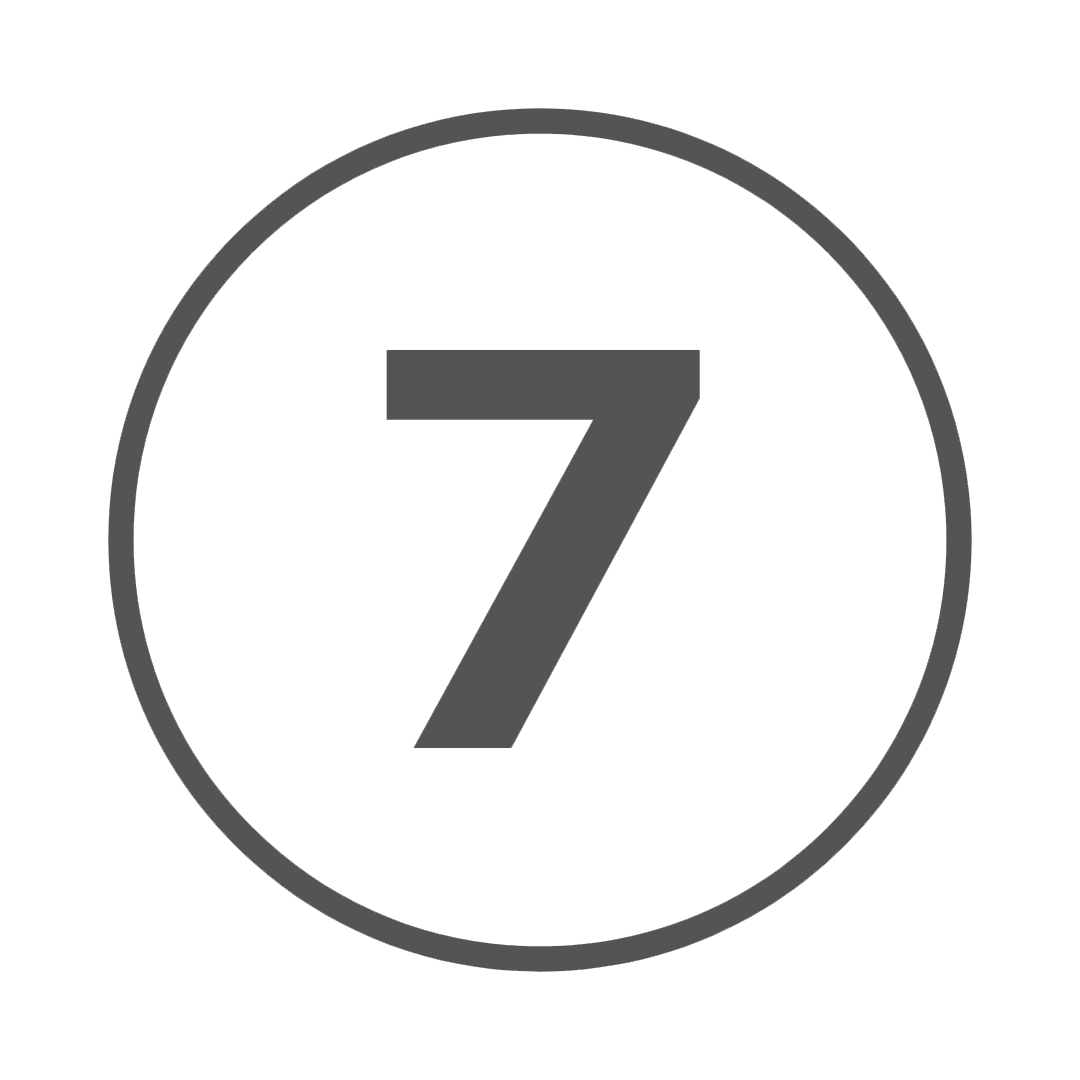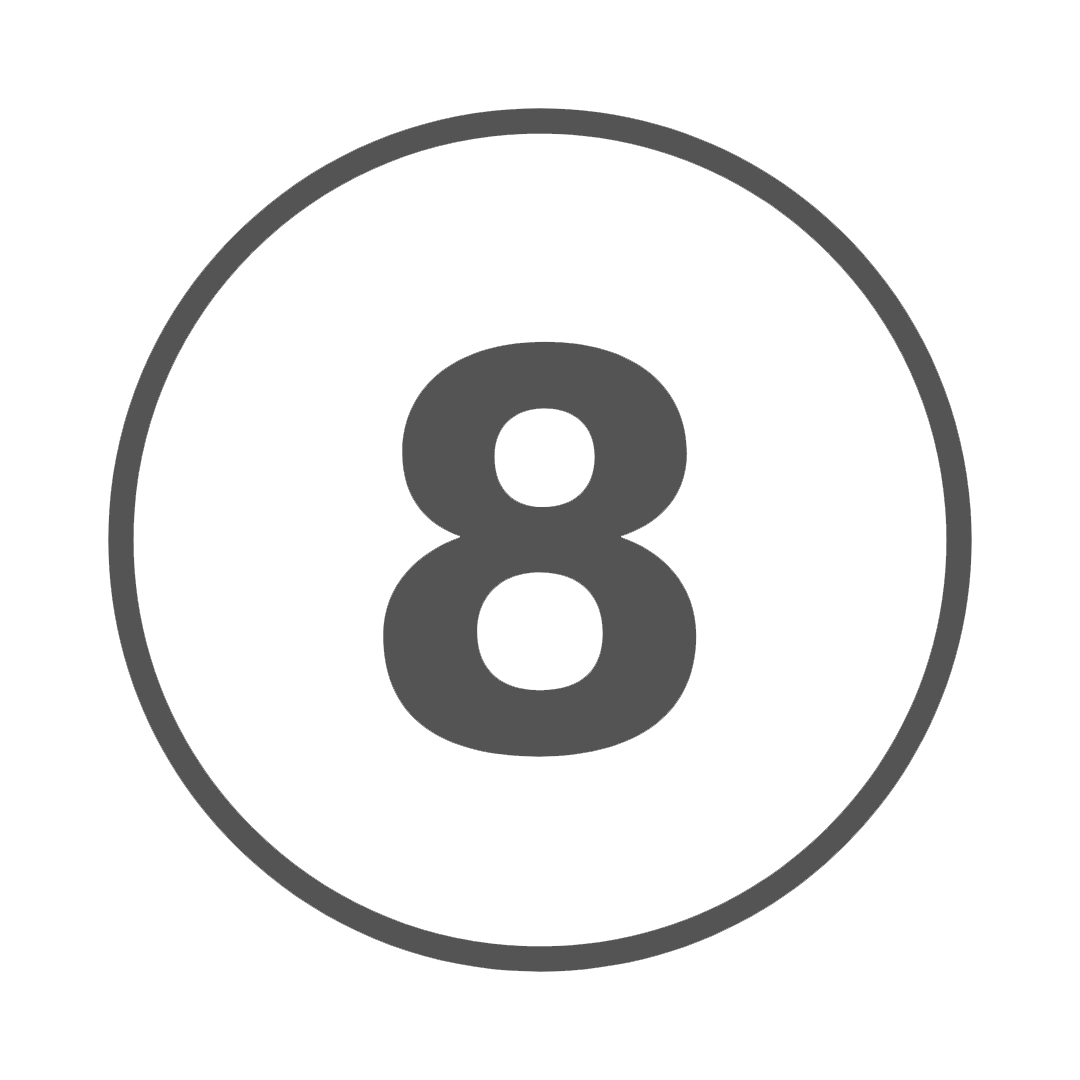We use cookies to make your experience better. To comply with the new e-Privacy directive, we need to ask for your consent to set the cookies. Learn more.
User guide
First time using our site? feel free to use our tutorial video or step by step user guide to get the most out of your shopping experience.
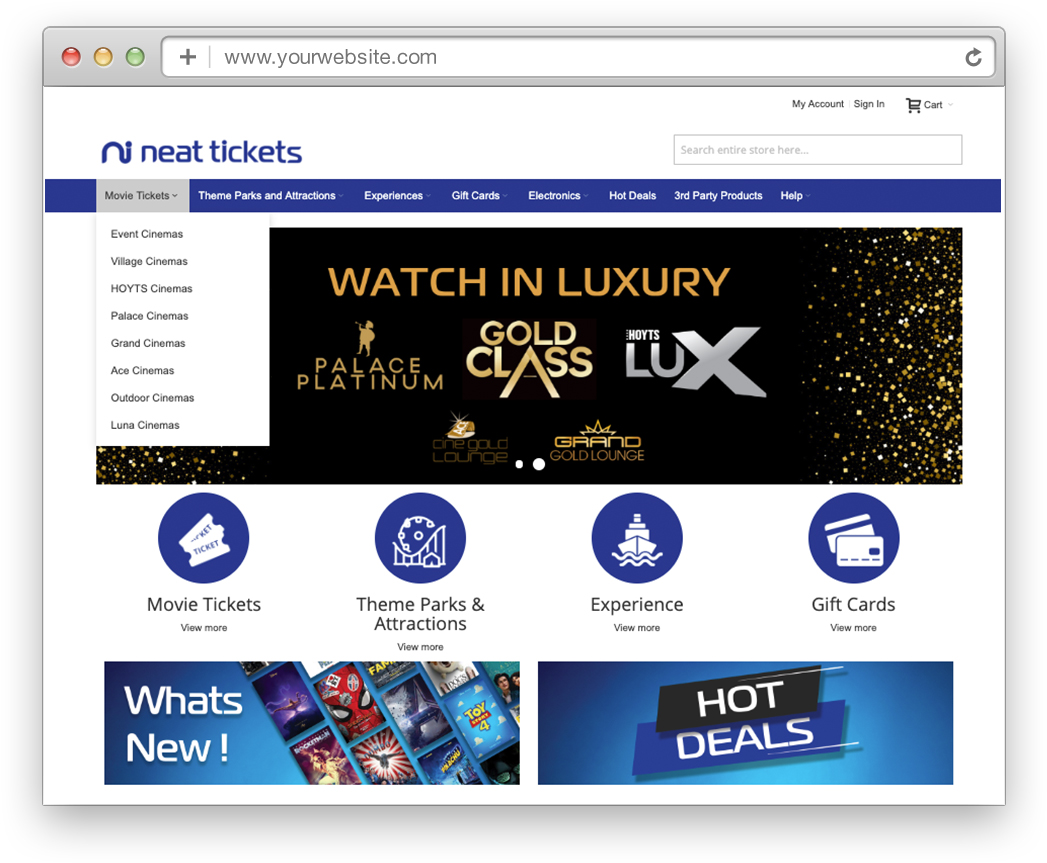 |
|
|
|
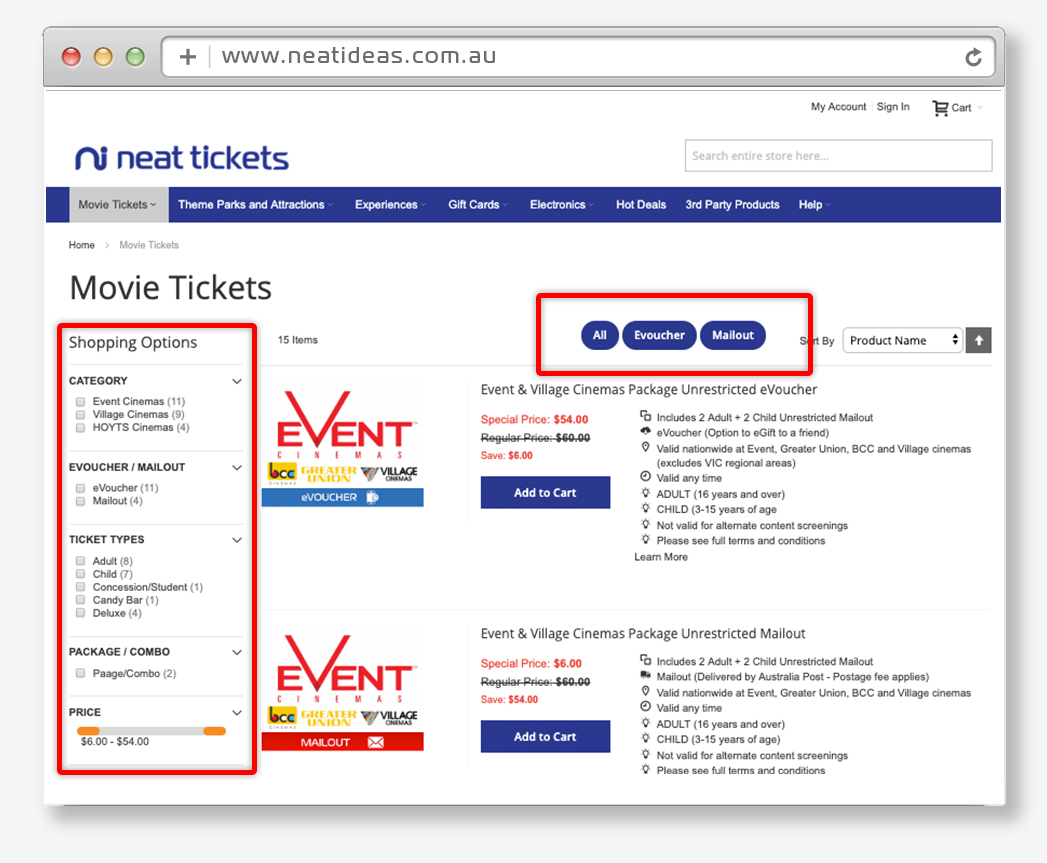 |
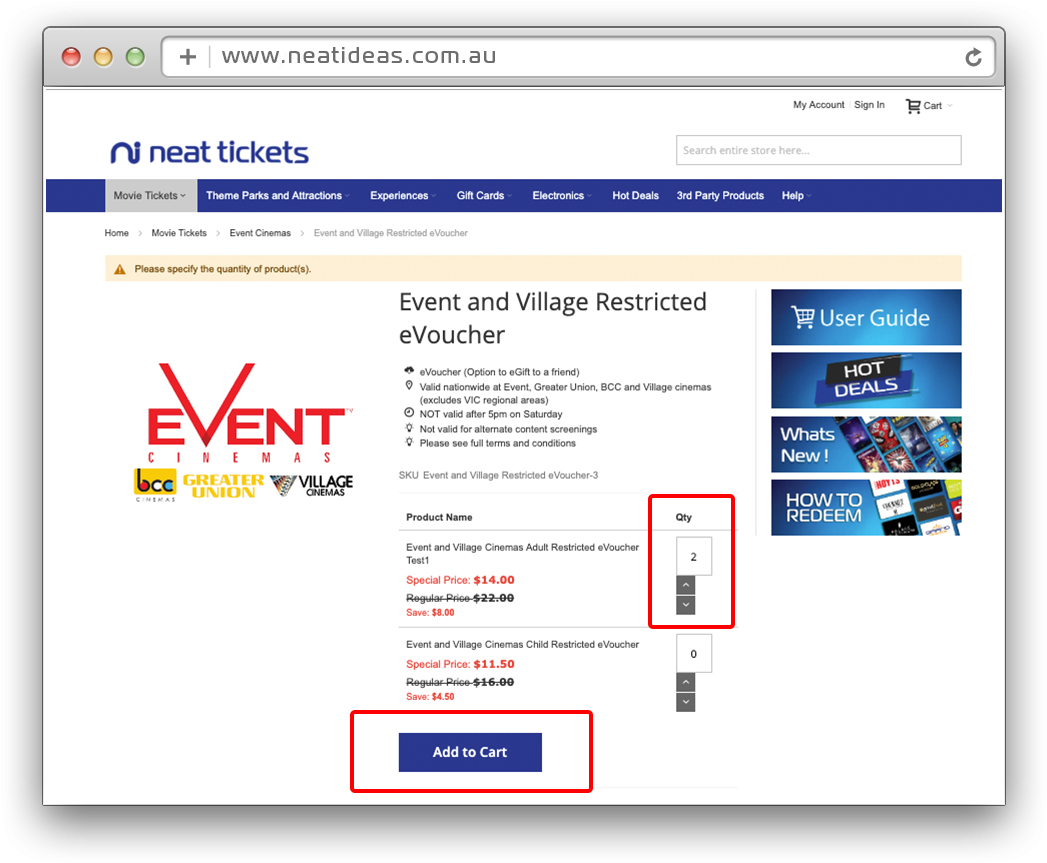 |
|
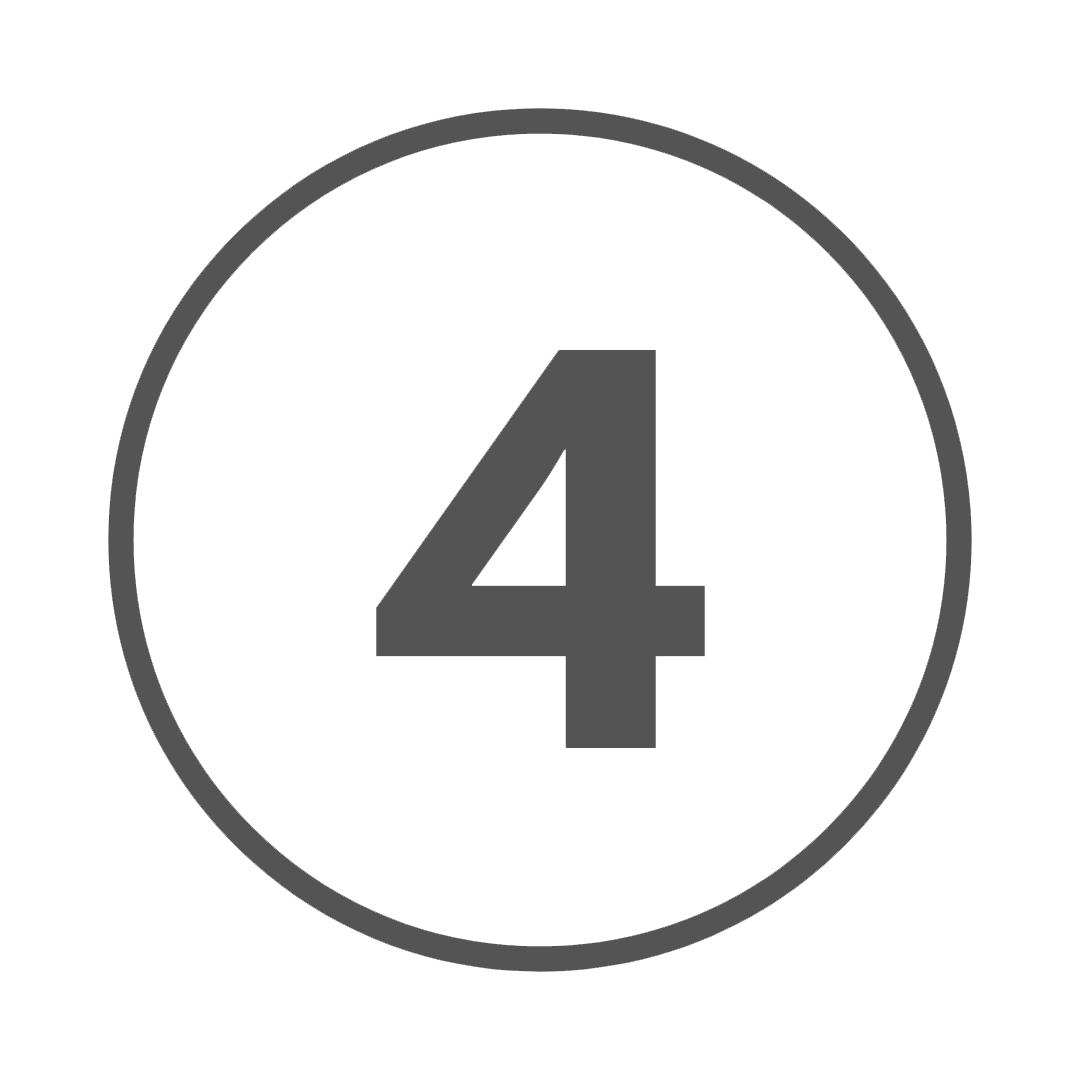 Once all products have been aded to the shopping cart, click the "Proceed to checkout" Button located in the top right hand corner of the page. |
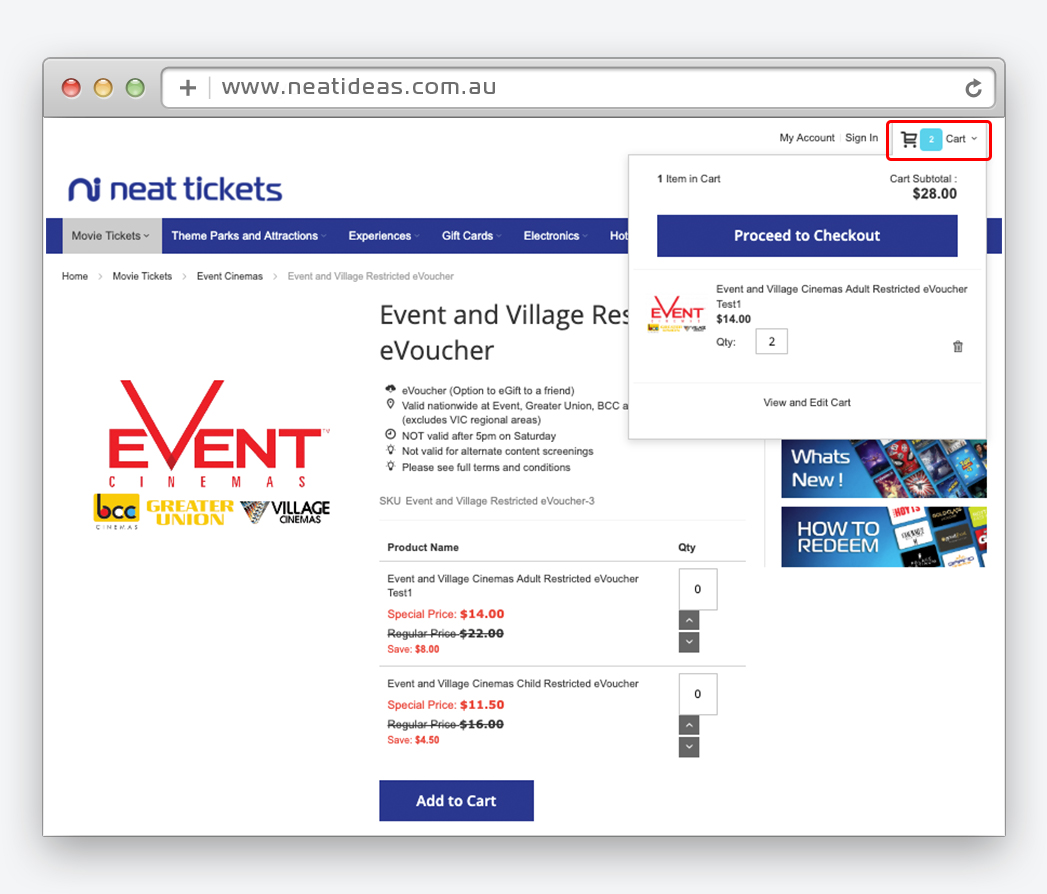 |
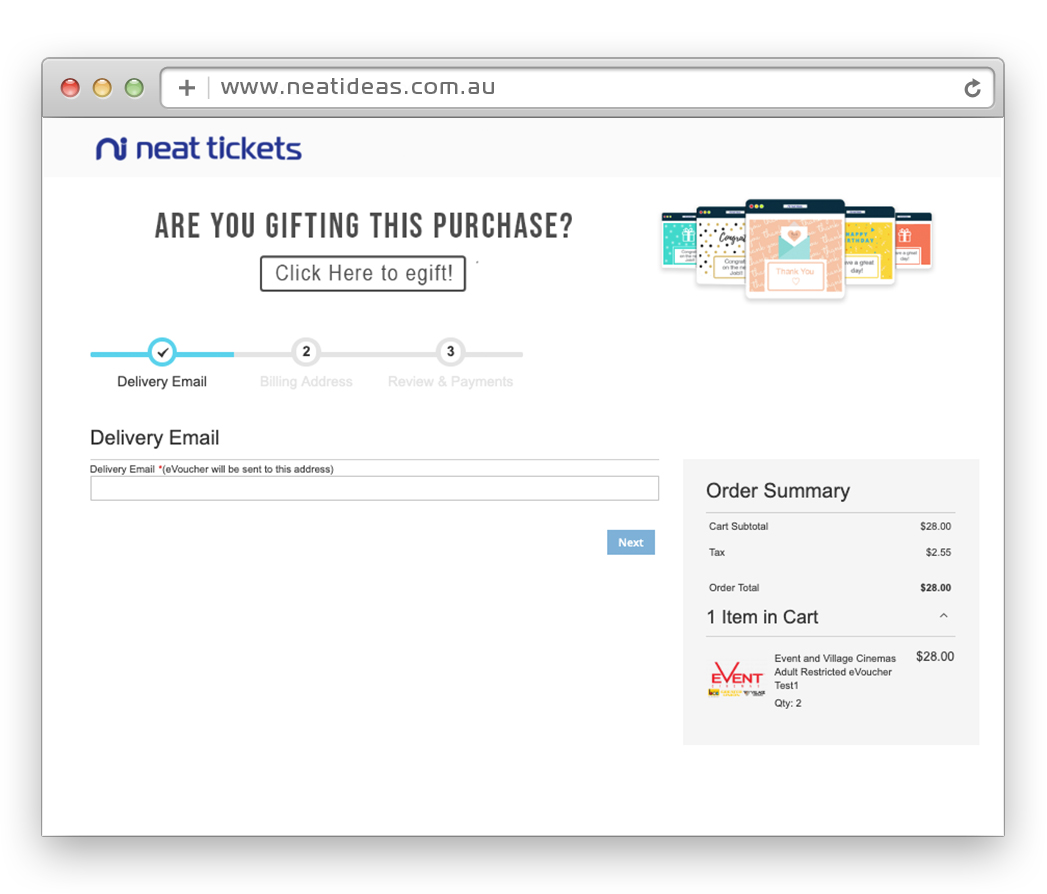 |
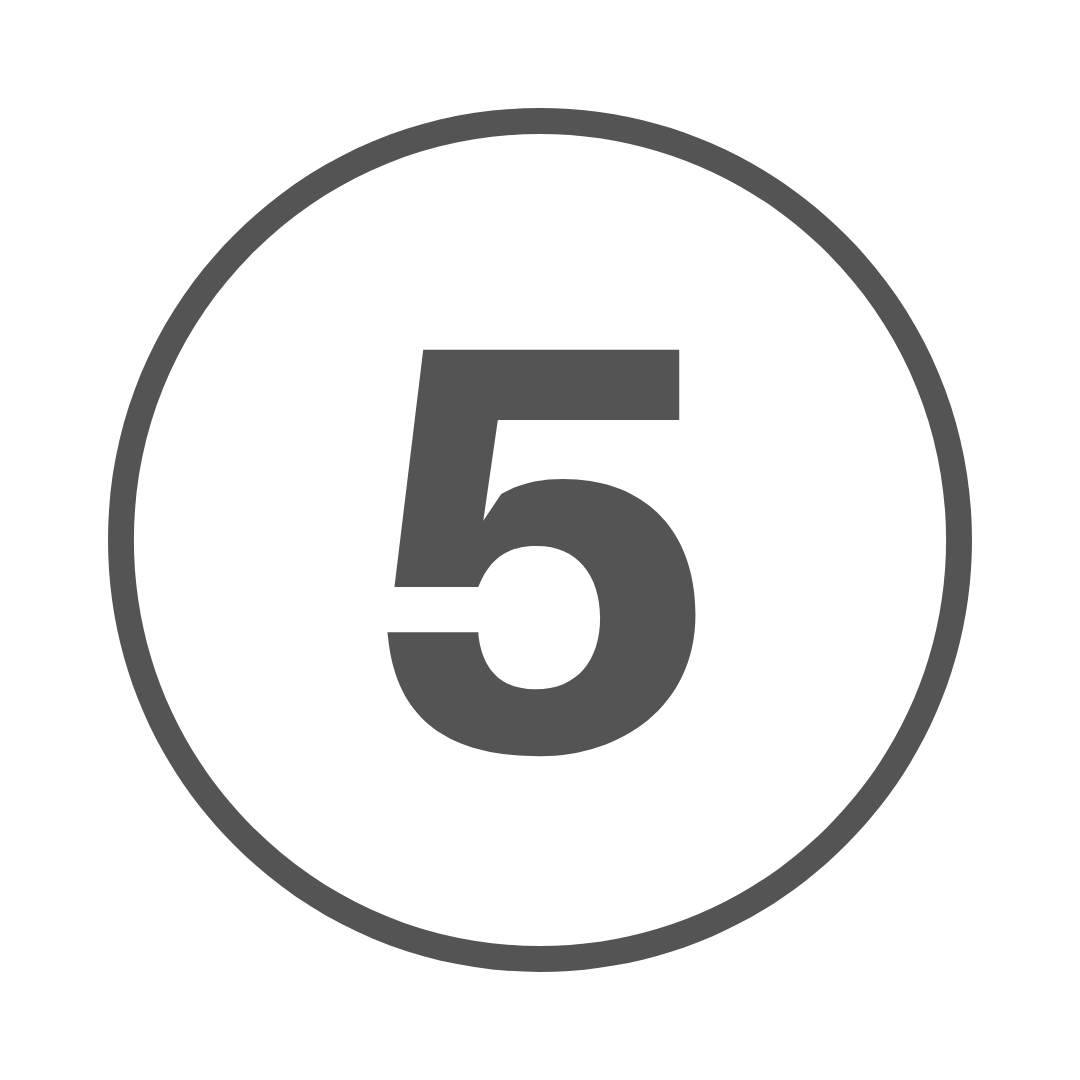 Following this, you will be prompted to send this purchase to someone as a gift. If you wish to do this click the "Click here to eGift" button, if the eV1oucher is not a gift simply enter your delivery email adress and click "Next". |
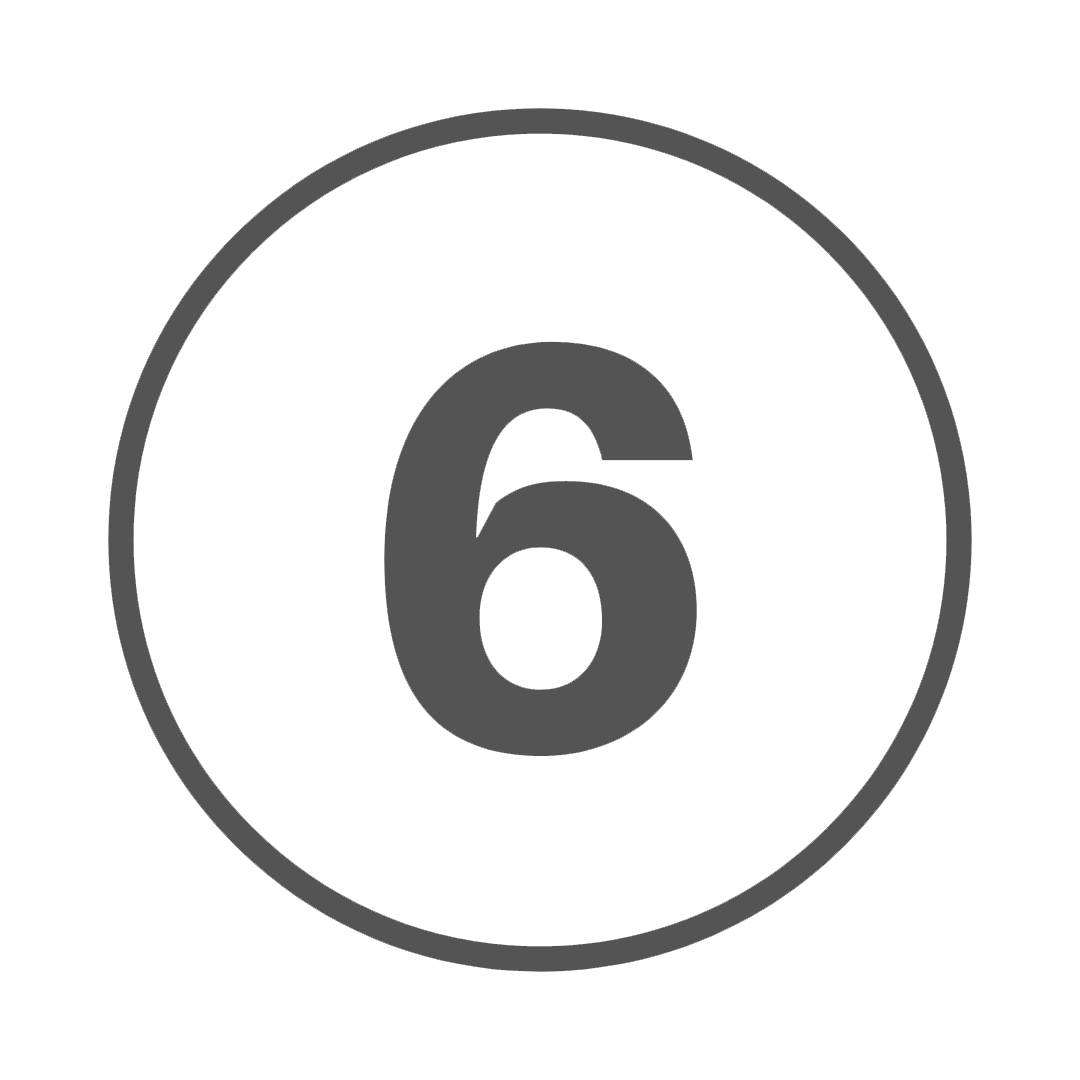 When choosing to eGift your purchase you will be redirected to a page where you are required to fill in the eGift form. This form allows you to enter the email adress of the recipiet as well as personalise the eGift with a message and template of your choice. Once complete simply click "Save and proceed to checkout". |
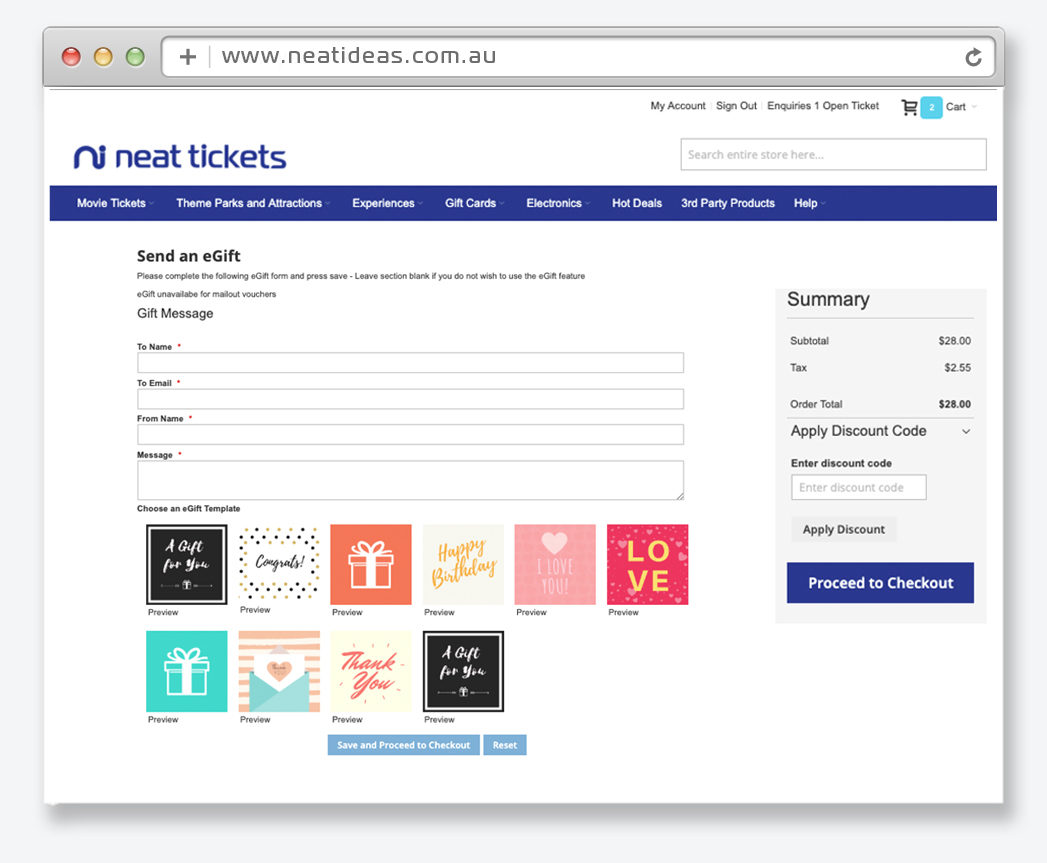 |
 |
Before clicking "place order" ensure that you thoroughly check the order summary to ensure that you are purchaseing the correct items. |
|
|
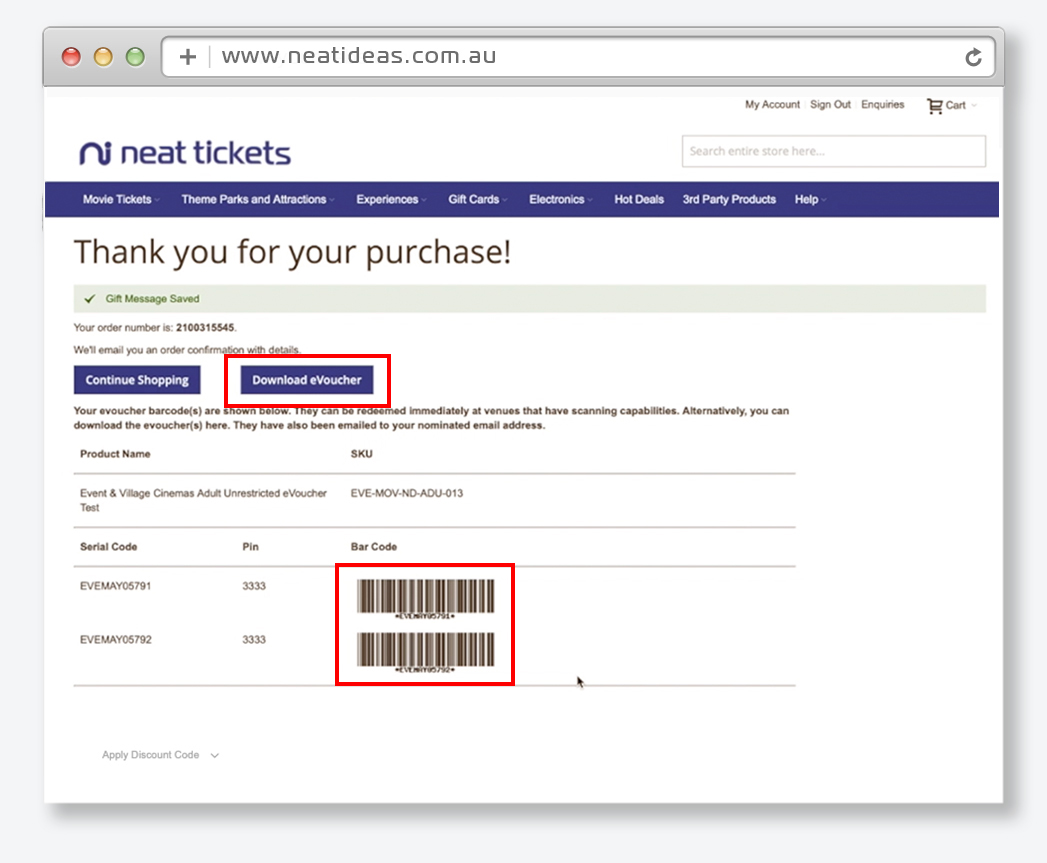 |